OneDrive is the intelligent files app for Microsoft 365 —your conduit to access, share and collaborate on all your files anytime, from anywhere, and across all your devices.
Today, we introduce you to the top 5 benefits when using the OneDrive sync client that you must not miss.
#1. Be Productive and Stay Connected
Unlike saving files in traditional file server’s folder on LAN, OneDrive enables you to synchronize your content to your workstation or notebook so you can easily and securely access files anytime — even when you are offline. Once you're back online, your new files and edits will sync to OneDrive automatically. You can view and edit your files, as well as collaborate in real-time and share files/folders easily and directly from your desktop — without using a web browser. Also, everyone who has access to these files will always have the latest version of the file at hand.
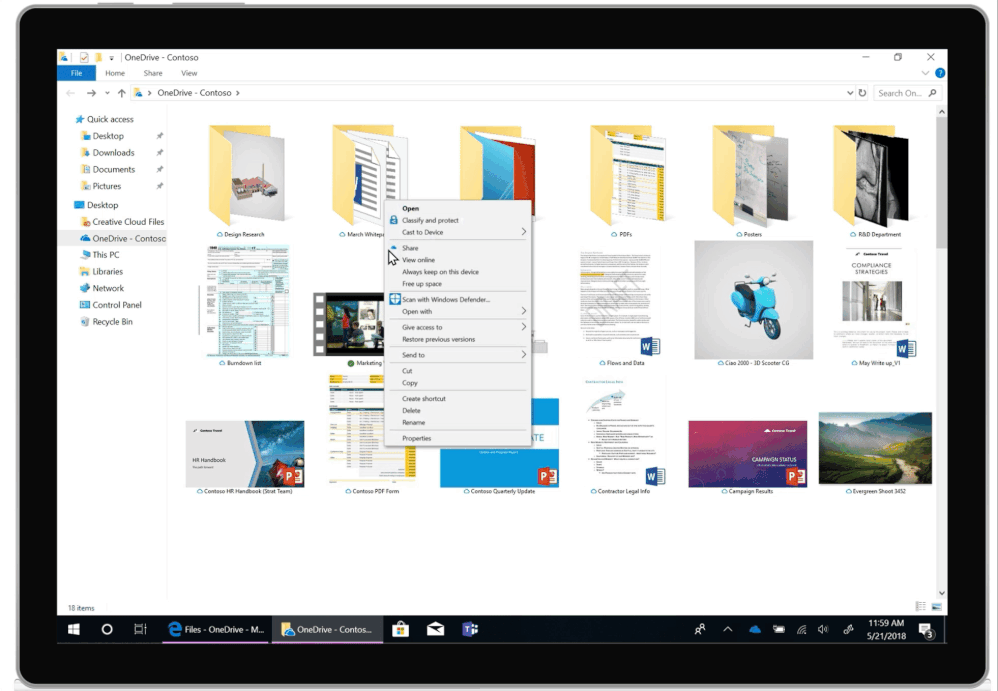 Figure 1: Note: With OneDrive you can easily sync files to your desktop.
Figure 1: Note: With OneDrive you can easily sync files to your desktop.
Furthermore, “Known Folder Move” enables you to easily backup your important Windows folders like Desktop, Documents and Pictures to OneDrive—ushering in the power and simplicity of OneDrive to the folders where users have the habit of saving files, along with the seamless File Explorer experience.
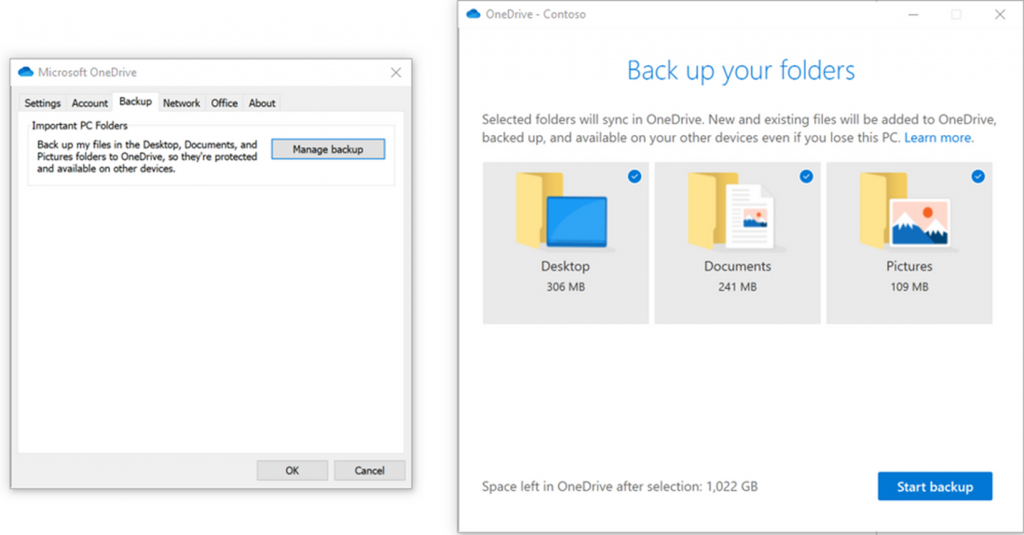 Figure 2: With Known folder move you can back up your important Windows folders like Desktop, Documents and Pictures.
Figure 2: With Known folder move you can back up your important Windows folders like Desktop, Documents and Pictures.
#2. With More Files, Comes More Space
You don’t need to worry whether there is enough storage on your device when you create and collaborate on more content-rich files and take more photos — OneDrive has your back!
OneDrive File Storage is spacious with 1TB per user for most Business plans with OneDrive for Business Plan 1 included, and it can be upgraded to 25TB or even unlimited by contacting Microsoft Admin for qualifying plans for subscriptions of five or more users.
OneDrive Files On-Demand on PC or Mac workstation and notebook helps you access all your files in OneDrive without having to download all of them and use storage space on your device. You don’t have to change the way you work, because all your files — even online-only files — can be seen in File Explorer or Mac Finder.
With Files On-Demand, you can save space on your device by making files online-only as well as access files locally by making files and folders to be always available on your device.
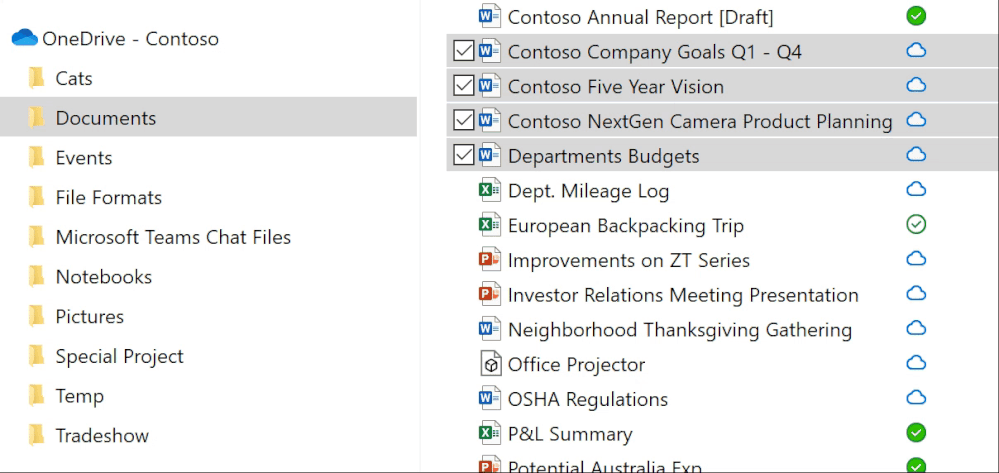 Figure 3: 3 states of files: only-online, locally available and always available.
Figure 3: 3 states of files: only-online, locally available and always available.
#3. Access Beyond Your Individual Files and Folders
We see OneDrive as the files app for Microsoft 365 enabling you to access all your shared content across Microsoft 365, inclusive of SharePoint and Microsoft Teams, in addition to your individual work files. OneDrive enables you to sync files and folders from shared libraries that you have access to within your organization harnessing a ubiquitous and secure productivity experience across OneDrive and SharePoint.
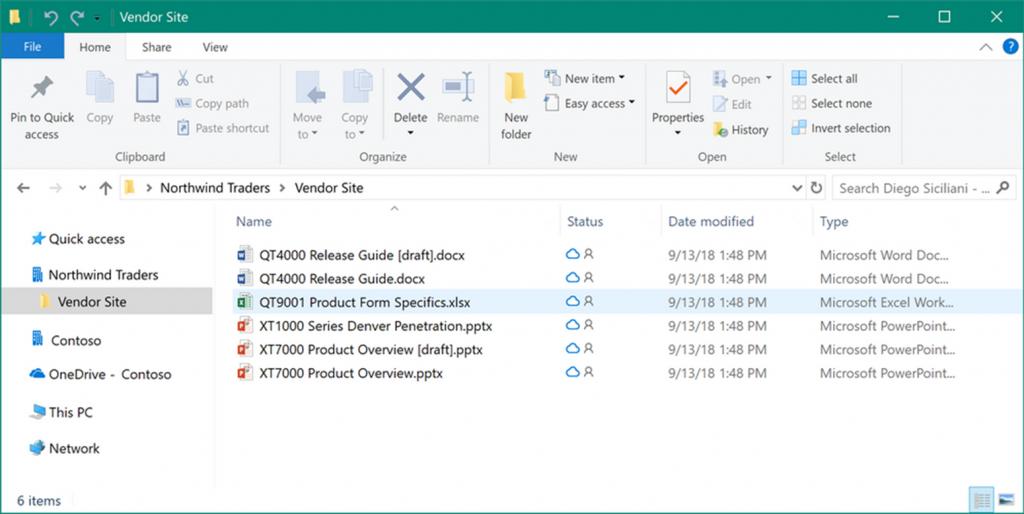 Figure 4: Sync your shared libraries with OneDrive.
Figure 4: Sync your shared libraries with OneDrive.
You can also sync files from libraries or folders that have been shared from other organizations. This implies, that you can sync content shared not only by peers within your own organization but also by partners, customers, external contractors, suppliers and third-party vendors outside of your organization that you regularly collaborate with.
Two quick notes for admins on business-to-business sync-
• Azure Active Directory (AAD) guest accounts play a key role in making business-to-business collaboration possible.
• A guest account at one organization links to a member account at another organization. As a result, a single sign-in to their account enables access to content from their own organization and from any other organization that have created guest accounts for them.
#4. Monitor Your Files and Sync Actions
The OneDrive Activity Center is the hub for all your OneDrive related activity and can be accessed by right-clicking the OneDrive cloud icon in the taskbar on Windows or menu bar on Mac. It shows you the current synchronization status and what files are in the queue to be uploaded or downloaded.
Apart from managing various settings for the accounts syncing on your device, Activity Center also helps you pause sync, and resolve a sync conflict if one exists. We are introducing in-app resolutions to help you easily fix sync errors such as when a file or folder name is not supported.
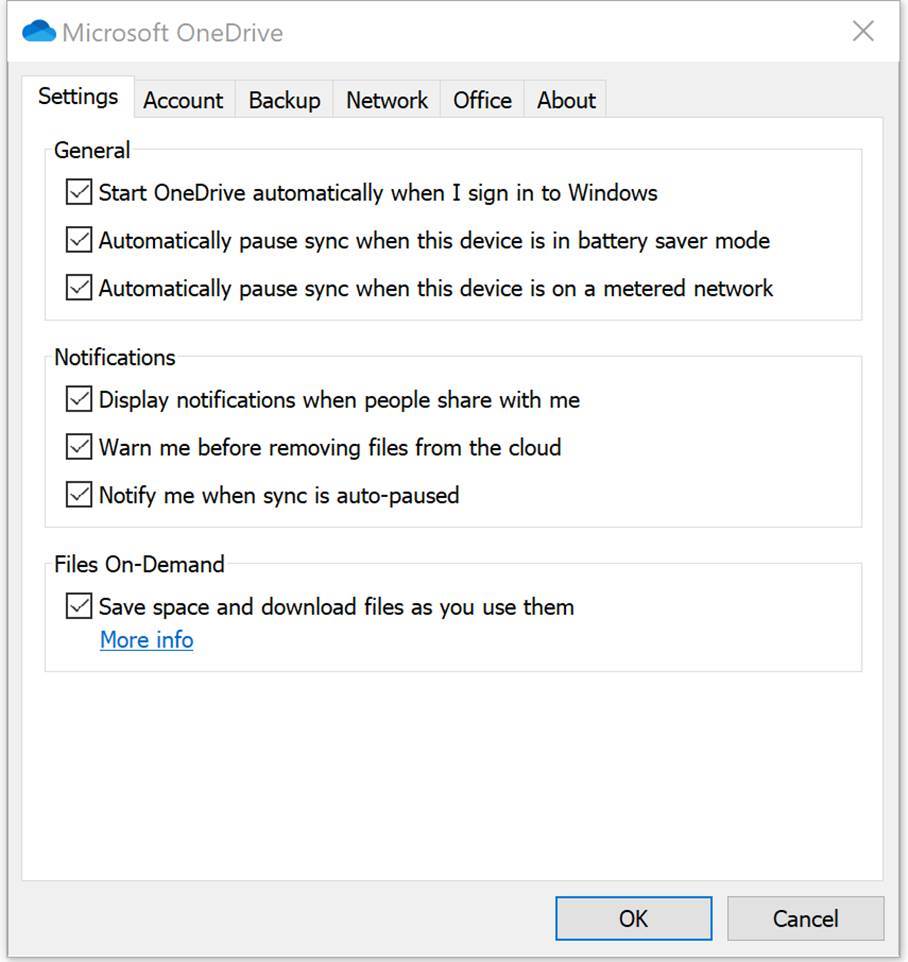 Figure 7: End-user settings available in the Activity Center.
Figure 7: End-user settings available in the Activity Center.
#5. Add Security to Your Most Important Files
With the growing presence and sophistication of online threats, it’s increasingly important to have the right protection and tools to help safeguard your devices, personal information, and files from being compromised.
OneDrive Personal Vault has been newly announced as a new layer of security coming to your OneDrive personal account to further protect your most sensitive and important files, which will be available globally by the end of 2019. It adds to the robust privacy and security that OneDrive currently offers, including file encryption at rest and in transit, suspicious activity monitoring, ransomware detection and recovery, mass file deletion notification and recovery, virus scanning on download for known threats, and version history for all file types.
Just enter a PIN, or use your fingerprint, face, or a code delivered by email or SMS1 to unlock and access your files—no need to remember multiple passwords. Additionally, Personal Vault can be unlocked with the Microsoft Authenticator app. Whichever way you choose, unlocking is quick, convenient, and helps secure your data.
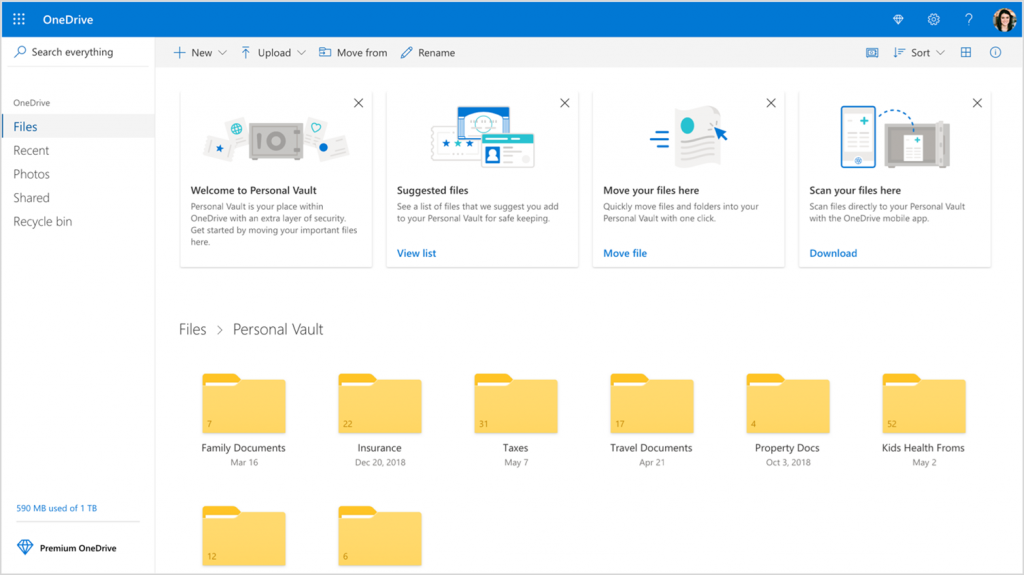 Figure 8: Personal Vault to be available in OneDrive.
Figure 8: Personal Vault to be available in OneDrive.
For OneDrive for Business, even more, stringent information protection has already been enabled by Microsoft 365 cybersecurity protection setup, e.g., Multi-factor Authentication, Azure Information Protection and Mobility Device and Application Management modules. It allows configuration to comply with company policies for determining whether files should be only kept on cloud folder but not local device storage, whether confidential information can be automatically labelled and restricted to access on the road, and whether encrypted files can only be accessed and read through multi-step verification. Together, these measures help keep your files protected even if your device is lost, stolen, or someone gains access to it.
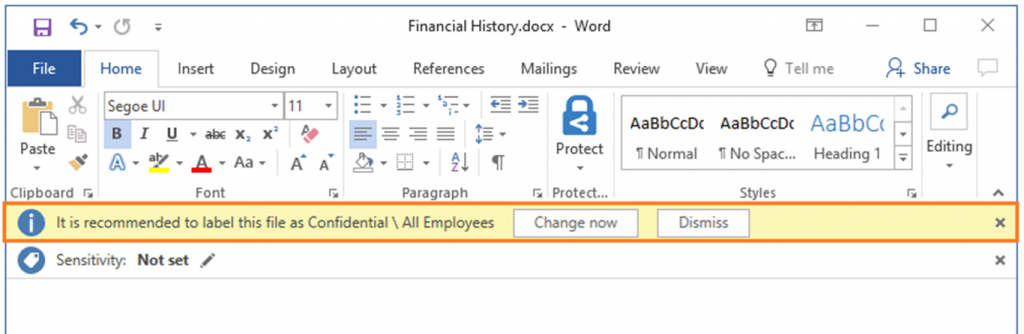 Figure 9: Azure Information Protection recommends classification of document label.
Figure 9: Azure Information Protection recommends classification of document label.
Superhub Point of Views Associated with our Products/Services
• There are more benefits you can explore with OneDrive and other Microsoft 365 Cloud Apps that can help you boost your employee productivity, engage with customers, optimize the operation and collaborate better with business partners.
• Superhub is committed to helping our customer to create real business value by adopting Microsoft cloud services.
• Superhub subscription-based "365+" value-added services represent a continued commitment to support its customers to drive adoption, including but not limited to its customer success services, regular advisory review, online webinar, regular useful tips and end-user support.
• Microsoft and Superhub are looking forward to bringing you these new ways to achieve more from unlocking creativity to advancing security for the cloud transformation journey.





